AI Chatbots
Build an Advanced Chatbot today with Dialogflow and Social Intents

Build a Code-Free Chatbot with Dialogflow and Live Chat
Create an intelligent chatbot to answer visitor questions, collect info, and generate leads. Automatically enable the chatbot when you're offline, if you miss a chat, or create a chatbot only live chat widget to be your virtual agent.

How it works


Create Your Dialogflow Agent
Leverage our integration with Google's Dialogflow to create advanced natural language chatbots online.
Read our How-To Create a Chatbot Article.
Connect Live Chat and Dialogflow
Once you've set up your Dialogflow, simply add your Service Account key to your Chat Widget Settings.

Chatbot Features
Custom Chatbot
Fit your brand with custom colors, logos, text, default responses, and tab styles.
Dialogflow Buttons, and Images
Have your chatbot respond with quick reply buttons, cards with images, and buttons.
Human Handoff
Your agents can take over the conversations at anytime and can view conversations real-time right from Slack or Microsoft Teams.
Chatbot Auto-answer
Have your chatbot respond as soon as a visitor starts a live chat.
Chatbot When Offline
Enable your Chatbot when your live agents are offline
Chatbot for Missed Chats
Never miss anothe chat. Have your chatbot automatically answer missed chats.
Proactive Chatbot Invites
Reach out to potential customers with automatic chat invites. Trigger using rules or our Javascript API
Dashboard and Reports
See how you're doing with chat reports. Export data to your external systems.
Zapier Integration
Send leads and transcripts just about anywhere with our Zapier integration.
FAQ
Can I add a Chatbot to any Live Chat app?
Yes! You can enable Chatbot functionality on all of your Live Chat apps
How do I add Card responses to my Chatbot?
We respond to any Dialogflow Channel, so you can create Slack or Google Assistant Card responses, and we'll display them to the chat visitor.
Setting your Chat to Online or Offline
We support an online and offline schedule in your chat settings. You can also use /livechat commands "/livechat online" and "/livechat offline" and "/livechat status" to turn your chat online, offline, or check your availability.
Can I set up multiple channels?
Yes. You can create multiple chat apps and set up a channel for each app. Simply run through the Slack set up from within your app settings.
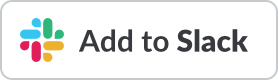
 Add to Teams
Add to Teams
