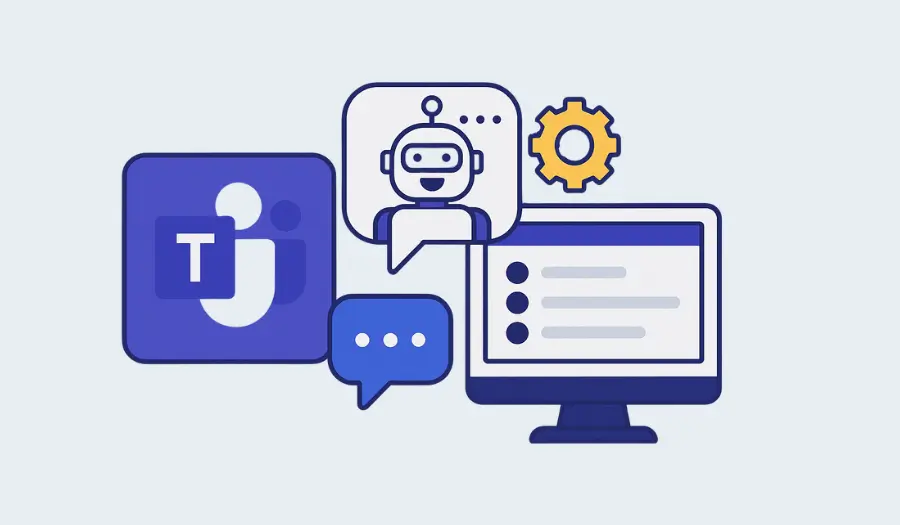If you’re already using Microsoft Teams every day, you’ve probably thought: There has to be a better way to handle all these routine tasks.
The platform has huge potential, but most teams don’t realize how much more it can do, especially with automation tools like chatbots.
In this guide, you’ll discover the best Microsoft Teams chatbots to boost productivity, how to add them in just a few clicks, and real-world ways to use them across your business.
Benefits of Using Microsoft Teams Chatbots
Microsoft Teams chatbots are virtual assistants that integrate seamlessly with your Teams workspace. They can answer questions, automate tasks, collect information, and trigger workflows – all in response to a simple question or request by you, just like chatting with a teammate.
By automating repetitive tasks, chatbots give your team more time to focus on meaningful work.
Instead of chasing down answers or approvals, employees can get what they need instantly inside Teams. This reduces delays, keeps communication organized, and helps things move forward without unnecessary interruptions.
The Top Chatbots for Microsoft Teams
With so many chatbot tools out there, it’s not always clear which ones work well inside the Microsoft Teams environment.
To make it easier, we’ve narrowed it down to the top platforms that are reliable, easy to use, and built to support workflows that go beyond simple questions.
NOTE: All of the tools below are available through direct integration or can be found in the Microsoft Teams store.
1. Social Intents
Social Intents is a no-code chatbot platform made for businesses that want to bring AI-powered automation straight into their Microsoft Teams chat.
Instead of juggling between tools or needing a developer to build something from scratch, you can launch a smart chatbot in just a few minutes.
But what really makes it stand out is how easily you can train it on your own content, so it truly knows your business and doesn’t just give generic answers.
Key features
- Works directly in Microsoft Teams: Chatbots function directly within Teams channels, chats, or tabs.
- Powered by GPT-4: Powered by OpenAI for quick, human-like responses that feel natural in chat.
- Trains on your business content: Upload PDFs, Word, and Excel files, or point the bot to your website and internal knowledge base to customize its responses.
- No coding needed: Build and deploy your chatbot through a simple interface.
- Seamless live chat handoff: Easily transfer conversations from the chatbot to human agents inside Teams or a connected live chat platform.
- Multi-channel ready: Use the same chatbot across Microsoft Teams, your website, Slack, or embedded live chat widgets.
- Custom branding and smart triggers: Match the chatbot to your brand and set up specific triggers or fallback responses for different workflows.
- Connects to other tools: Hook it up to Zapier or use the API to tie into other apps and automate even more.
Learn more about Social Intents’ features.
Pricing
Social Intents offers simple pricing with no per-agent fees, which is great if you’re planning to scale across teams or departments.
- Free Trial: Test the platform before making a commitment with a 14-day free trial.
- Starter ($49/month): Great for small teams getting started. Includes Microsoft Teams integration, 1 AI chatbot, GPT-4 support, and up to 500 chatbot conversations per month.
- Business ($99/month): Ideal for growing teams. You get 5 AI chatbots, up to 2,500 conversations per month, plus custom branding, website integrations, and live chat handoff.
- Growth ($199/month): Built for teams with heavier usage. Includes 10 AI chatbots, 5,000 conversations, API access, Zapier integration, and priority support.
- Enterprise (Custom pricing): For larger organizations with advanced needs. You’ll get everything in Growth, plus higher usage limits, white-labeling, custom onboarding, and SLA support.
Best for
Small to mid-sized teams in HR, IT, operations, customer support, or those who need a chatbot that can handle questions using company-specific content.
It’s also great for teams juggling both internal and customer-facing communication, especially if they want live chat built in.
2. Microsoft Copilot Studio (Power Virtual Agents)
Microsoft Copilot Studio, previously known as Power Virtual Agents, is Microsoft’s own chatbot builder, designed to integrate deeply with the Microsoft 365 ecosystem.
It lets you create conversational bots using a visual, no-code interface, and thanks to its connection with Microsoft services, it’s capable of handling complex internal workflows like approvals and data lookups.
Key features
- Deep Microsoft 365 and Teams app integration: Connect with tools like Outlook, SharePoint, Excel, and Power Automate right out of the box.
- Visual no-code chatbot builder: Drag-and-drop interface makes it easier to design flows without scripting.
- Built-in generative AI (GPT-powered): Create bots with AI capabilities to generate responses or summarize data using Copilot Studio features.
- Support for complex workflows: Handle multi-step processes like form submissions, help desk routing, and internal requests using Power Automate.
Pricing
Copilot Studio uses a flexible pricing model based on the number of messages your chatbot handles.
- Message Packs start at $200/month for 25,000 messages – a good option if you want predictable monthly costs.
- Or you can go Pay-As-You-Go through Azure, which charges you based on actual usage. This gives you more flexibility, but you’ll need an Azure subscription to make it work.
Just a heads up: if you want to use advanced features or connect to external systems with Power Automate, there may be extra costs.
Best for
Larger organizations already using Microsoft tools like Power Automate, Azure, or Dataverse. Copilot Studio fits seamlessly into that ecosystem for complex workflows.
However, if you’re not already using these services, setting them up creates a lot of extra work and you can’t use all of Copilot Studio’s features without them. Therefore, Copilot Studio isn’t the best choice for most smaller teams.
3. Workbot for Microsoft Teams (by Workato)
Workbot is a chatbot built by Workato that connects your chat environment with hundreds of business apps, like Salesforce, Jira, and ServiceNow. It’s designed for companies that rely on multiple tools and want to centralize work inside Teams.
Key features:
- Works with 300+ apps: Works with a huge range of business tools, including CRMs, help desks, and finance platforms.
- Custom bot commands and workflows: Build your own workflow automation using Workato’s visual “recipe” builder to match how your team works.
- Real-time alerts and actions: Get notified about important events and take action directly from Teams.
- Custom branding: Tailor the bot’s appearance to match your company’s branding.
Pricing
Workato’s pricing combines a platform fee with usage-based costs, depending on the number of tasks your workflows perform.
Prices aren’t publicly available. You need to reach out to their sales team for a custom quote.
Best for
Teams that use a lot of different tools and want to bring everything into Microsoft Teams. It’s especially helpful for operations, IT, and RevOps.
That said, Workbot only works through Workato’s automation platform – so you’ll need to set up and maintain those workflows in Workato for the bot to function. If you’re not already using Workato, be ready to invest extra time learning how to build and manage the automations that power the bot.
4. Zoho Cliq Integration with Microsoft Teams
Zoho Cliq doesn’t have a native chatbot that runs inside Microsoft Teams, but if you’re already using Zoho apps and want to connect them to Teams, you can make it happen using automation tools like Zoho Flow, Zapier, or Integrately.
Key features:
- Cross-platform automation: Use tools like Zoho Flow or Zapier to send messages or trigger actions between Zoho Cliq and Microsoft Teams.
- No-code workflow setup: Set up custom automations using visual builders.
- Zoho ecosystem access: Pull data from Zoho CRM, Projects, Desk, and other Zoho tools into Teams via automation.
- Event-based triggers: Create workflows that respond to events such as new messages, project updates, or task completions.
Pricing
Since there’s no standalone Zoho Cliq bot for Teams, pricing depends on the automation tool you use:
- Zoho Flow: Free for basic usage; paid plans start at $10/month.
- Zapier: Free for limited tasks; paid plans start at $19.99/month.
- Integrately: Also offers a free plan, with premium tiers starting at $19.99/month.
Keep in mind that you may also need Zoho app subscriptions, depending on your setup.
Best for
Teams that are deeply invested in Zoho’s ecosystem but still use Microsoft Teams as their main communication tool.
But if you’re looking for a chatbot that runs directly in Teams, this isn’t it. For that, a more dedicated chatbot platform would be a better fit.
5. Moveworks
Moveworks is an enterprise-grade chatbot built specifically to automate employee support inside Microsoft Teams. Instead of building custom flows from scratch, it comes pre-trained to handle common workplace requests by connecting to tools like Okta, Workday, and ServiceNow.
Key features
- AI-powered IT support: Automatically resolves common IT tasks like password resets, access requests, and ticket updates.
- HR and finance help: Answers employee questions about benefits, PTO, payroll, and more – right in Teams.
- Enterprise search: Finds answers across tools like SharePoint, Confluence, and internal knowledge bases using natural language.
- Custom AI agents: Create Microsoft Teams bots tailored to different teams or departments, using your own workflows and tools.
Pricing
Moveworks doesn’t list pricing publicly. Your quote is fully customized based on your company’s size, number of users, and integration requirements.
Best for
Enterprises that want a full-service AI assistant inside Microsoft Teams to handle employee support at scale.
That said, it’s positioned for larger organizations, so smaller teams may find it outside their budget or more than they need.
Microsoft Teams Chatbot Use Cases
The real value of a chatbot comes from how you utilize it.
Below are a few smart, practical ways businesses are using chatbots inside Microsoft Teams.
Automate IT support
You don’t need your IT team answering the same “How do I reset my password?” question ten times a day. A Teams chatbot can handle that instantly.
You can also set it up to check system status, walk people through VPN setup, or escalate issues to the right person when needed.
Did you know? Pacific Gas & Electric used a bot to automate repetitive tasks for its internal team and saved over $1 million a year. Imagine what even a small version of that could do for your team.
Answer HR questions
HR chatbots can be a huge win for both your team and your employees. Instead of emailing HR about holiday allowances or asking for the company’s remote work policy, people can ask the chatbot and get an answer instantly.
Just make sure to train the bot on your own docs (like your employee handbook) to keep everything accurate and on-brand.
Improve internal communication
Important updates often get lost in email threads or buried in chat.
A chatbot in Teams can be your internal messenger by sending reminders before a deadline, pushing announcements to the right departments, or even answering follow-up questions so people don’t have to ping your admin team.
It’s a great way to quickly improve visibility and boost user engagement.
Help remote teams stay productive
Distributed teams lose time switching tools or waiting for responses across time zones. A chatbot can jump in with meeting reminders, project updates, or quick answers from your knowledge base without needing someone online to respond.
You can even set it up to track daily check-ins or progress updates so no one feels out of the loop.
Connect sales and CRM tools
Sales teams move fast. They don’t want to dig through CRMs to find info.
A chatbot connected to your CRM (like HubSpot or Salesforce) can deliver real-time updates on leads, remind reps of follow-ups, or even surface key metrics during standups. This way, you can keep your pipeline moving without extra admin work.
Onboard new employees faster
First days are overwhelming, but a chatbot can walk new hires through what to do next, where to find things, and who to contact if they get stuck.
You can build a guided onboarding experience right in Teams that’s available 24/7 and customized for each department. It saves HR time and gives new employees a smoother start.
How to Add a Chatbot to Microsoft Teams Without Coding
You don’t need a developer or a complicated setup to deploy a chatbot in Microsoft Teams. In fact, with a tool like Social Intents, you can have a ChatGPT-powered bot up and running in just a few minutes.
Here’s how easy it is to get started:
Step 1: Sign up for Social Intents (free trial included)
Head to Social Intents and create an account. You’ll get a 14-day free trial with full access to chatbot and live chat features. No credit card required.
Step 2: Connect Microsoft Teams
After signing up, you’ll be asked where you want to answer your chats from.
Click the “Add to Microsoft Teams” option. This connects your Teams workspace and tells Social Intents you want your chatbot to run directly inside Teams.
(You’ll see it labeled as “Live Chat,” but that just means it can also handle website chats if you want. Your AI chatbot will still work natively in Teams.)
Step 3: Set up your chatbot
After connecting Teams, you’ll walk through a few quick steps to create your chatbot. You can choose to power it with ChatGPT, customize its responses, and decide what it should know (like linking it to your website or uploading documents).
That’s all there is to it.
Once your bot is live, you can continue tweaking its tone, response behavior, and fallback options at any time through your Social Intents dashboard.
Ready to Get More from Microsoft Teams?
You’ve explored the use cases. Compared the platforms. Seen how easy it is to launch Microsoft Teams chatbots without code.
Now it’s time to build one that’s customized for your business.
If you’re after a no-code option that’s easy to train on your business content, Social Intents is the best tool to use.
Social Intents is specifically designed for Microsoft Teams. It’s built for users who don’t want to deal with code, complex setups, or tricky integrations. Simply train your chatbot on your own content, and it will start answering questions in Teams right away. It’s that simple.
Start your 14-day free trial and launch your Teams chatbot today.