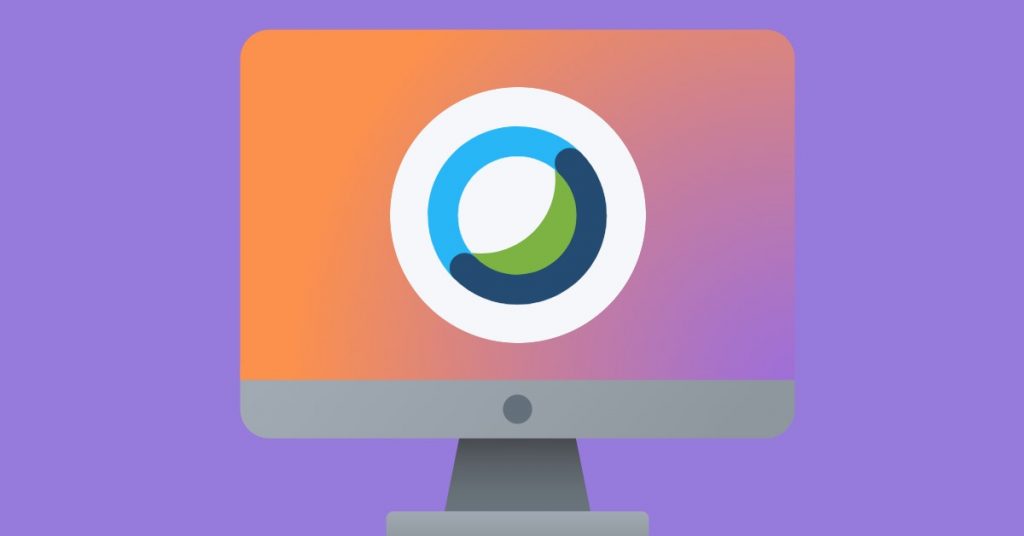Are you using Webex for collaboration? Do you wonder how to get the most out of it?
Here’s something that you might now have known about Webex – Zoom was born out of it, actually.
It’s true. Zoom’s CEO Eric Yuan was Cisco’s former engineer and executive who decided to quit Cisco and start his own video conferencing service.
Case in point – Even though everyone talks about Zoom, it’s Cisco that built one of the first video and web conferencing apps. And it was Webex that inspired other similar services, Zoom included.
It has many cool features and services you can use to make the most out of it. However, sometimes you may not have the time to explore them by yourself, or they are hiding deep inside the app.
So, check this out; I am going to help you become a pro-Webex user with this article, with some cool tips and tricks.
Let’s get started!
What is Webex?
Before we jump right into the Webex tips and tricks, let us first remind ourselves of Webex as a comprehensive conferencing product.
Webex is a web conferencing service for calling, meeting, messaging, and events for teams of all sizes. Not just remote teams, but hybrid teams benefit greatly from all these services.
With Webex, you can:
- Call from any device
- Give virtual presentations that are as good as in-person meetings
- Exchange messages with both internal and external stakeholders along with file sharing
- Instantly engage audiences by conducting polls, live Q&A, and other interactive meetings techniques
- Host interactive webinars and events for virtual and in-person audiences
Webex is a well-established name in a number of industries, including but not limited to education, healthcare, government, finance, sports and entertainment, frontline, non-profits, startups, etc.
Webex also integrates with your favorite tools for different purposes, so you work seamlessly without switching apps:
- Social Intents for live chat
- Calendly for scheduling meetings
- Miro for visual collaboration, etc.
So keeping in mind these key functionalities of Webex, let me jump right into the tips and tricks that I promised.
How Do I Get Most Out of Webex – 19 Tips and Tricks
Webex general tips and tricks
#1. Combine it with a live chat tool
Did you know that you can combine Webex with live chat tools like Social Intents to turn it into a sales powerhouse?
By integrating Webex with Social Intents, you can connect your entire sales team with website visitors right from Webex. This way you can sell more and offer great customer service in real time, directly from any Space or DM.
With this integration, you also receive real-time notifications of new chats in Webex and never miss another customer support live chat.
Webex integration with Social Intents live chat can help you:
- Connect with prospects on the website
- Align the sales team
- Collaborate cross-department, etc.
Thing is, unlike other live chat apps where this functionality may come as an option, Social Intent is primarily built for this purpose.
#2. Share relevant content before a call
Sharing content while a call is going on and in advance, are two different things.
Sharing relevant information in advance or giving your attendees some optional exercises to do before the call can result in:
- More interested participants
- Better learning, and
- A feeling of community.
Also, this way they will have enough time to digest complex information and can come up with more relevant and insightful questions and actionables.
If there are other people who are going to deliver a presentation, it is a great idea to also share with them one or two discussion points/ scenarios. People are more comfortable speaking in a group when they have given thought to the topic in advance.
#3. Close unnecessary apps and other streaming for optimum connectivity
A simple tip but very handy in times of connectivity issues, is to close any unnecessary apps, streaming activity, or VPNs while hosting or participating in a meeting on Webex. This way Webex can use all the bandwidth for optimum performance.
Some apps can also have video ads playing suddenly and those will disturb your meeting. So, it is best to close all extra apps while a Webex meeting is on.
If you are working from home, also be aware of the usage of other people in your household to make sure you aren’t fighting for bandwidth in the middle of a meeting.
Webex meeting tips and tricks
#4. Run a speed test to be on the safe side
The first thing you can do even before a Webex meeting starts is to run a speed test on your internet connection. Once you have your specs, compare them to Webex’s recommended specs (Webex recommends an Mbps download speed and upload speed of at least 5 Mbps).
Also, WiFi is easily disrupted, so the best way to avoid disruption is to use an ethernet connection.
#5. Join on mute and be on mute while you are not speaking
Yes, I know, stating the obvious.
But sometimes we tend to skip the most obvious things and those are the most important. I mean, don’t tell me only I hate it when a colleague joins a meeting with someone yelling in the background.
Make sure to join all meetings on Webex on mute, and also remain mute while someone else is speaking. And optimize your space in such a way that when it is your turn to speak, others are not disturbed by your background noises.
It is extremely unprofessional.
#6. Use virtual backgrounds for a professional meeting experience
Webex lets you use virtual backgrounds in meetings that are very helpful for a hybrid work situation.
For example, not everyone has the luxury of owning an office space at home, or sometimes that space may not be as presentable as you would like it to be. A virtual background is your safe bet.
Also, sometimes you want to use your brand or logo as your background, to create your unique visual presence. Virtual backgrounds are an excellent way to do so too.
#7. Assign ‘Presenter’ before muting all
A quick tip but an important one.
You must assign the ‘Presenter Role’ whenever someone is presenting. This will ensure that the presenter is not muted when you use the “mute all” function.
#8. Use chat in meetings
If you have a question to ask or an idea you want to share while someone is speaking during a meeting, it is best to do so in chat.
This way you let the meeting flow going without postponing any urgent message/ question/ note you have for the group or an individual.
To chat with an individual, click the ‘participants’ icon in any meeting to reveal the chat function, and then choose to chat with whomever you like. Or simply select the chat icon to send a message to all in a meeting. Here’s how they look:
#9. Set your audio/video in advance for meetings
Having audio and video malfunction is not uncommon in the middle of Webex meetings. So, one important tip is to set your audio in advance before your meeting.
WebEx defaults to the camera and microphone built into your computer. So, in case you are using any external devices, such as an external webcam, or microphone, go into the WebEx settings at the bottom of the ‘meetings’ screen and review your options.
You can also choose to enter the meeting without any audio too.
#10. Take instant polls
Did you know that in Webex you can host polls during a meeting and collect responses instantly? You just need to add polling through the ‘panels’ option under ‘view’ on the menu bar, and you can create single or multiple-choice questions.
Live polling is very important for hybrid business models as a powerful tool for measuring employee understanding, sentiment, and opinion in businesses.
#11. Switch host in case of emergencies
We’ve all been there.
We are the host of a meeting, and have to leave early, or are late to it, or simply cannot attend to it because of some issue.
For such situations, Webex lets you make someone else the host of this meeting. You just need to make sure that the person you are choosing is from inside your organization and has an account with host privileges.
If you are only joining late but will be able to attend the meeting, you can make someone your co-host. This way, they can start without you, and when you join, you automatically become the host.
#12. Use phone to join meetings
In case your internet is not working, your work should not stop.
Webex lets you connect to meetings only through the phone. Open your meeting invitation and call one of the numbers under ‘Join by phone’ and follow the instructions given on the Webex support center.
Since you are joining only by phone, obviously you can only hear what people are saying without any access to the visual presentations.
#13. Utilize meeting reports
Webex gives you access to meeting reports depending on the plan you have selected.
With these reports, you can keep track of your meeting:
- Attendance
- Recording and other usage
- Duration
- Participant information, etc.
Meeting reports help you improve your meetings and their content further.
Webex messaging tips and tricks
#14. Pin your most used spaces
You don’t want to go back searching for the spaces you interact in, day in and day out.
Simply pin your favorite spaces so one quick look at the screen can tell you if you have any new messages to check.
#15. Peek into messages before opening them
In case you have any new messages, there is a possibility you don’t want to get to them right away but want to know what’s coming.
Webex lets you peek into the message by right-clicking on it and hitting peek. The message will remain unread, but you will know what it is about. Neat, isn’t it?
#16. Create and add Webex bots
If you want to automate something on Webex, chances are, there is a bot for that.
Adding bots for simple tasks like keeping track of team’s birthdays, or adding a poll to a group space, allows you to engage in things that need your personal attention.
All kinds of bots are available in the Webex app hub and you can add them as per your requirement.
#17. Send emails within spaces
Talking about bots, one bot deserves special mention here, the the email2teams bot.
What if you could transform a long email thread into a conversation on Webex space? Sounds awesome right? Well, email2teams bot allows you to do just that.
Simply find the email thread with the participants you’d like to move to a new Webex space. Reply-all to the email thread, and in the BCC line, add “bot@email2teams.com“. The Bot receives your email, creates a Teams space with the ‘Subject’ as the title, and then leaves.
What is great is anyone not already signed up for Teams receives an email invitation and once registered, they’re automatically added to the space. Ta-da!
#18. Find important messages with filters and flags
An enormous amount of information is there on Webex spaces. So, to search what you are looking for:
- Flag your important messages, so you can use the flagged messages filter to narrow your search.
- Use a single filter, or combine multiple filters to focus your search in the spaces you are looking in.
- Use different keywords like ‘from:’, ‘with:’, etc. to specify your search and make it quick
#19. Save your work privately
You can use Webex for an easy cloud backup, that too as a private space! That’s right.
Cisco says everyone gets their private space on Webex. This means you can upload any documents or presentations you are working on, on Webex.
Simply create your own space on Webex by going to ‘messaging’ and then clicking ‘create a space’. You can optionally give it a name.
Conclusion
I hope that with all the tips and tricks given in this article, you will be able to sail through your Webex spaces and have an overall enriching experience.
Good luck!